More with my Netbook with less in Windows 7
 3 months ago, I bought a Netbook in order to surf, read and blog on the go (I decided that my iPhone was too small for that purpose). I wanted something light and convenient and opted for an Acer Aspire one with 11.6 inch LCD screen.
3 months ago, I bought a Netbook in order to surf, read and blog on the go (I decided that my iPhone was too small for that purpose). I wanted something light and convenient and opted for an Acer Aspire one with 11.6 inch LCD screen.
At that time, I had already been using Windows 7 for months and could not imagine going back to XP. So as you may imagine, I directly made an bootable usb disk with a Windows 7 Iso on it and 25 minutes later my Netbook was up and running.
However, I have quickly realized that even if Windows 7 was working fine on the Netbook it was not quick enough and switching from one application to another could take some precious seconds.
So here is a list of some Tweaks I have performed to optimize Windows 7 on my Netbook. Do not perform them if you are not sure of what you are exactly doing.
Forget the cool desktop
You bought a Netbook knowing that it was only to surf the web and make use of light applications didn’t you?
So why would you use all this nice smooth graphic that slows down your Netbook ?
Follow the following steps to remove the fancy options that may be useful on a powerful laptop or desktop but not on a Netbook:
-
Go into control panel -> Appearance and Personalization -> personalization and change the theme to “Windows Classic”
-
Control Panel -> system and Security -> system -> advanced system settings –> performance
Uncheck all the options except “smooth edges of screen fonts” which helps for the readability on your Netbook
Remove the unnecessary services
Some services starts with Windows and some of them are not needed for the usage you may have. For example, I do not use my netbook on a home network and I will not use it as a media center or to share multimedia files. Therefore, I have disabled some services as follows:
Control Panel -> system and Security -> Administrative tools -> Services
I have disabled the following Services (check the one that you may not need, the following list is an example only as I have disabled more)
-
Homegroup Provider,
-
Offline Files,
-
Portable Device Enumerator Service, Software Protection,
-
SSDP Discovery,
-
Media Center extended service,
-
Windows Media Player Network Sharing Service,
-
Tablet Input Service
-
Windows Search
-
…
Remove the windows features you do not need
Control Panel -> Programs -> Programs and Features -> turn windows features on or off
I have removed the games, Windows DVD maker, Windows media center … and I am still not sure that I will not remove IE8 since I use Firefox most of the time.
Removing some of the startup features
Start -> type “Msconfig”
Click on the “startup” tab and remove all the applications you do not necessarily need while windows starts up your session.
Personally, I have removed adobe, Vodafone mobile connect, windows Live messenger, Windows sticky notes, QuickTime ….
Boost your system
If you have limited RAM as I do, Windows 7 provides the possibility to boost your system by using a USB key.
Personally I use a SD card from SANDISK (ultra II) of 16 Gb where 4Gb are allocated for the readyboost feature and the rest for the data storage.
Insert your flash drive (or USB disk) Windows 7 will prompt an action window. Use this disk to speed up the system.
Select the amount of memory you want to allocate to this feature (max 4Gb / flash drive -> you can use 2 if you whish)
Windows 7 will then create a cache file on your usb disk
Conclusions
There are maybe other tweak options but those listed above are the big performance “suckers” of your system. Some people will certainly react on this article by thinking “why the hell did he not try Linux on his Netbook ?” In fact, I did and I have even tested 3 versions of Linux. The performances were not slightly better and the gain on performance you may have you lose it in finding drivers, ….
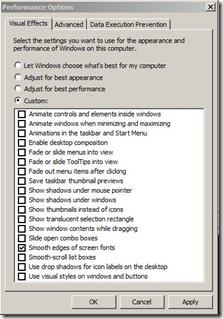
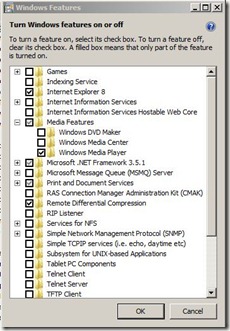
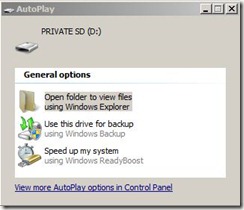
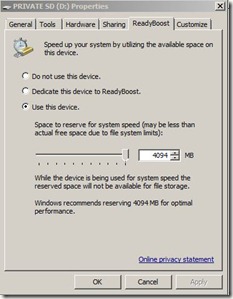

2 Responses to “More with my Netbook with less in Windows 7”
[…] is the original post: More with my Netbook with less in Windows 7 « Breakfast 2.0 By admin | category: Object, netbook | tags: article, auction, Gain, hell-did, linux […]
[…] This post was Twitted by swiertz […]